Template Creator CK is delivered with some widgets that can add few features in your template. One of them is called "Top fixed wrapper" and allows you to easily select an area in your template and make it sticky. This means that the area will remain at the top of the page, over the other elements, when scrolling the page.
Enable the Widget
Edit your template and click on the Widgets button in the left panel,
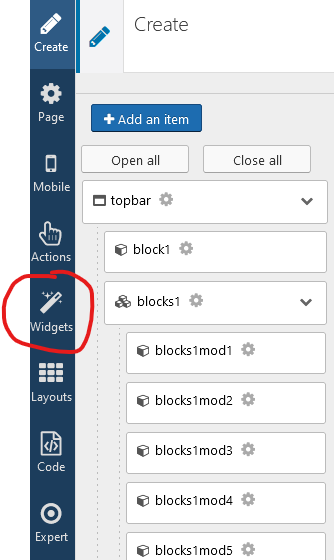
it will open the popup with all widgets

The red button means that your widget is disable, in this case it will not be loaded at all in your template (you must do that if you know what you don't use it). Click on the red button to enable the widget
The green button means that your widget is enabled. Click on the Edit button to open the widget interface.
Example with the Top Fixed Wrapper button :
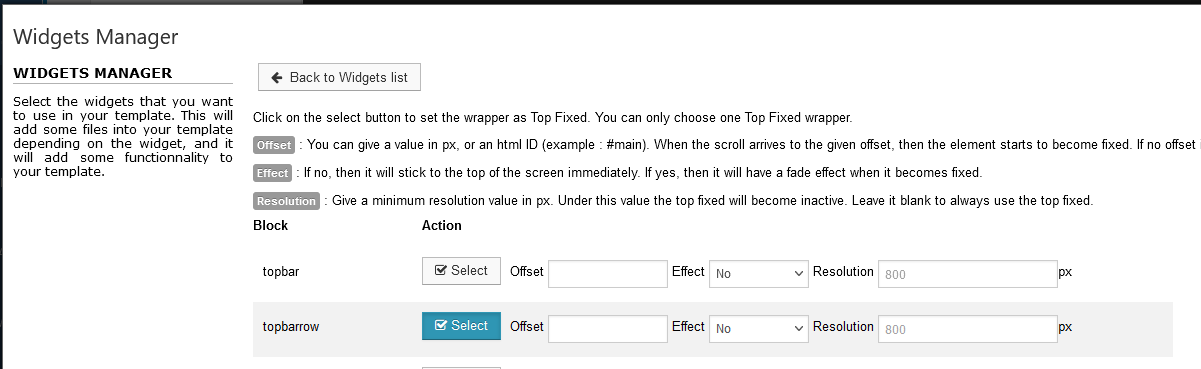
You must check in your template the name of the area that you want to make sticky. You can do that with the wrappers and the rows.
Click on the Select button to enable the feature. Note that you can do it only on 1 item.
Update your template
Once you have setup your widget, you must update your template (like you do for any modification). To do that, go in Actions >> Copy/Apply changes, or use the shortcut at the bottom of the left panel
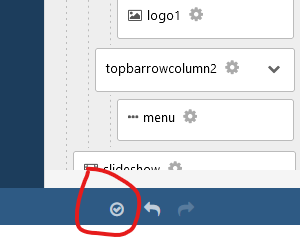
As you can see the steps are really simple and quick ! You can do the same for the other widgets : animations, and parallax background.