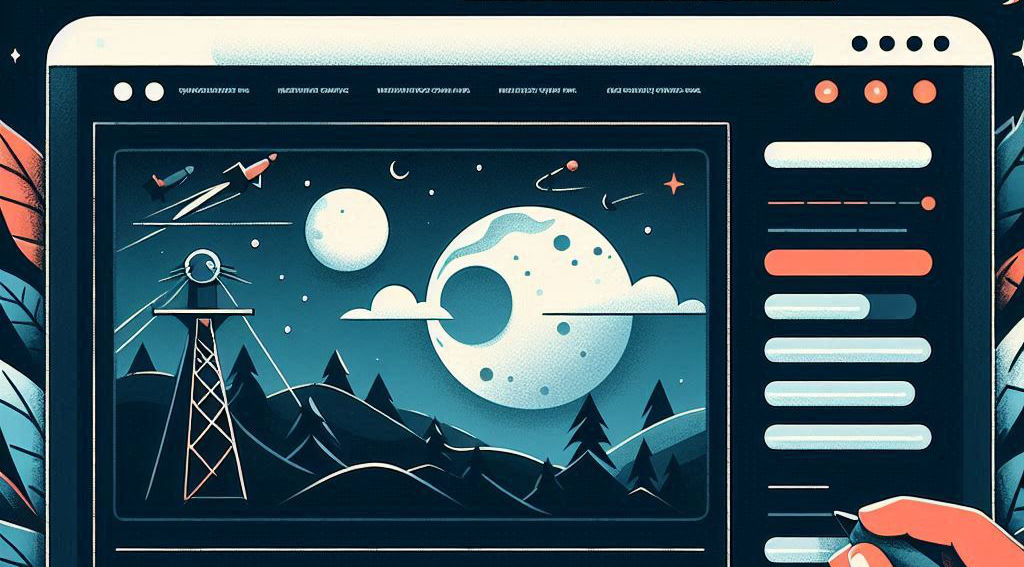Using Template Creator CK you can create a dark mode of your template. This is a variation of your original theme, on which you will setup some special colors for the dark mode.
What is the dark mode ?
The dark mode is a color theme that you can use in your operating system. You can choose between a light or dark environment. Most people are using the light theme and this is how your template will render by default.
You can change the light or dark mode in your OS settings (for example in Windows) :
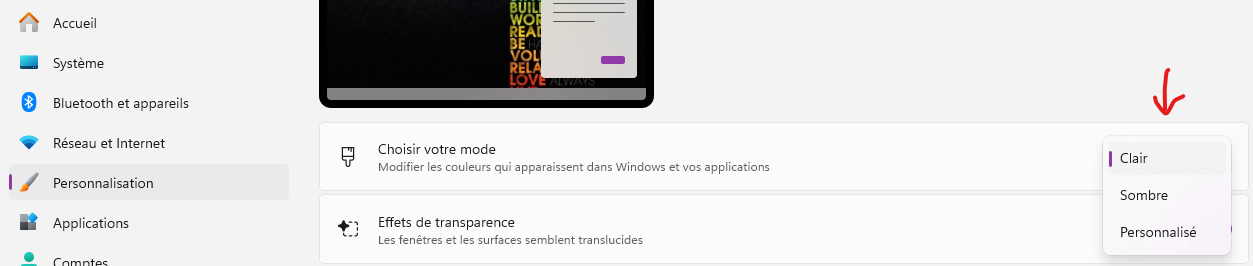
Add the dark mode in your template
You can use Template Creator CK to create a dark mode for your template. This is a variation that will automatically apply when the OS theme will be dark.
Note that Template Creator CK does not create the dark mode automatically.
As each template and each design is different, you must setup the dark mode yourself : change the colors for the areas where you want to update the colors.
To create the dark mode in Template Creator CK, click on the Variant button and then click on the Dark mode button, you will see that your template is not ready to be setup (but nothing has changed for now !) :

When you are editing in the dark mode, every changes will apply only to this mode. If you click again on the Dark mode button, you will quit it and come back to your original template. Now that you are in the dark mode edition, put your mouse over the areas and use the toolbar to edit the styles of your items. For example you can change the background colors and text colors.
Here is an example of how the template could look in the dark mode :
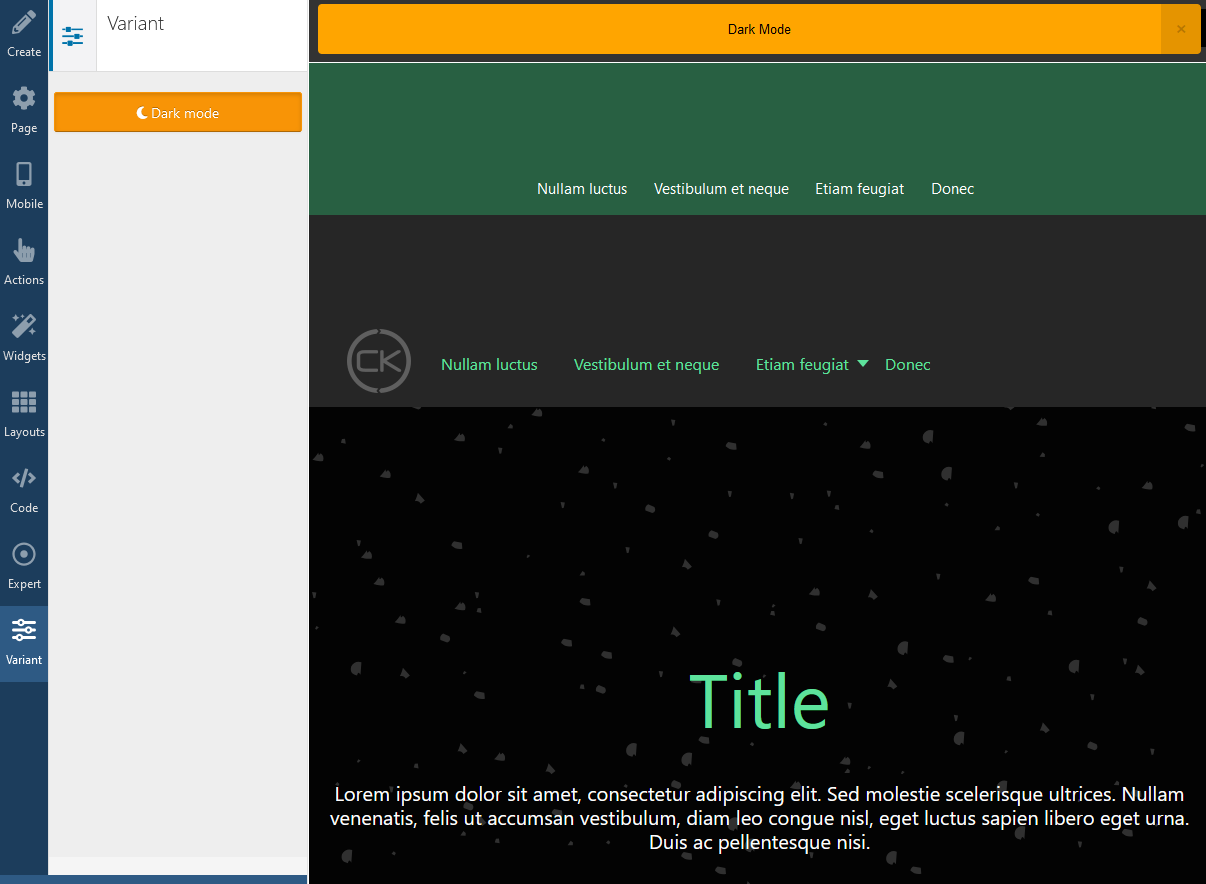
You can now update your template in your website (Actions >> Copy/apply changes) and switch your OS theme to the dark mode, your template should automatically switch to the dark version.