Load the quick demo data
When creating a template you must fill the modules positions with demo data to create a real demo. When exporting and importing the gabarit (.tck3z file), Template Creator CK will automatically save the data from all modules published in the modules position and it will offer you the ability to load them in the new website when importing the gabarit.
From the themes list
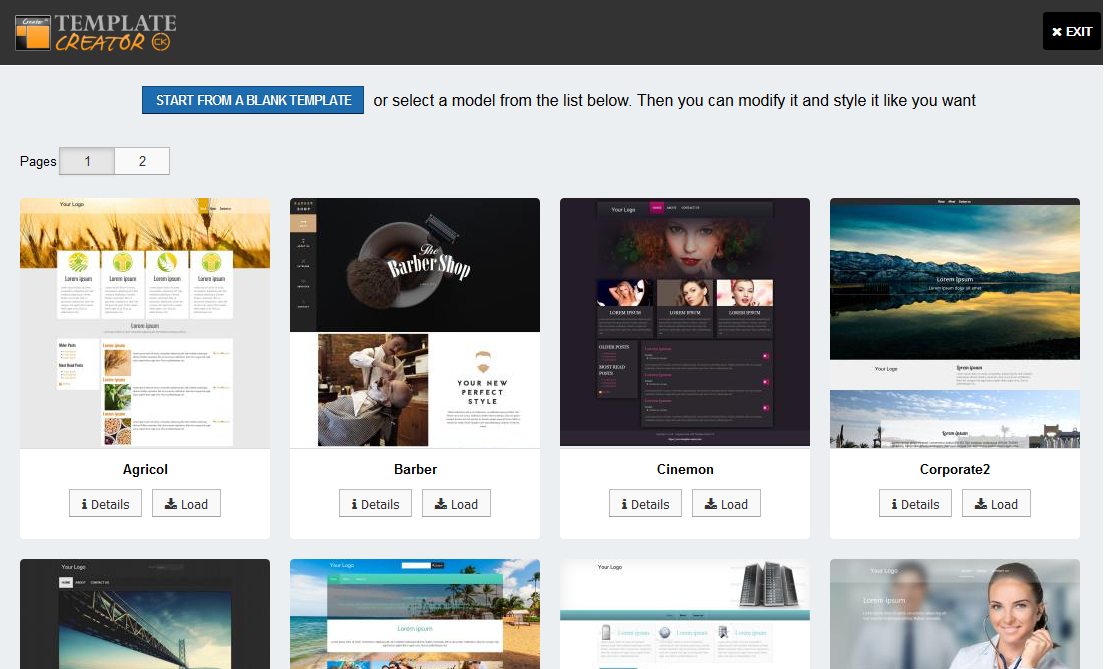
When starting a new template you can choose from a model of themes that are automatically included and loaded within Template Creator CK. You can click on the Load button to install instantly the theme and start playing with it.
Just after having installed the choosen theme, Template Creator CK will open a popup with the list of all the data that have been published in the demo website.
Import the data
The data are automatically imported when you decide to install a new theme from the models list, or when you import a gabarit (templates list >> import).
Once you have started your template, you can still go back to the data installation step by going in the menu Actions >> Import Quick Data.
The quick data popup will open and list all the modules that have been pusblished with the template when it was exported.
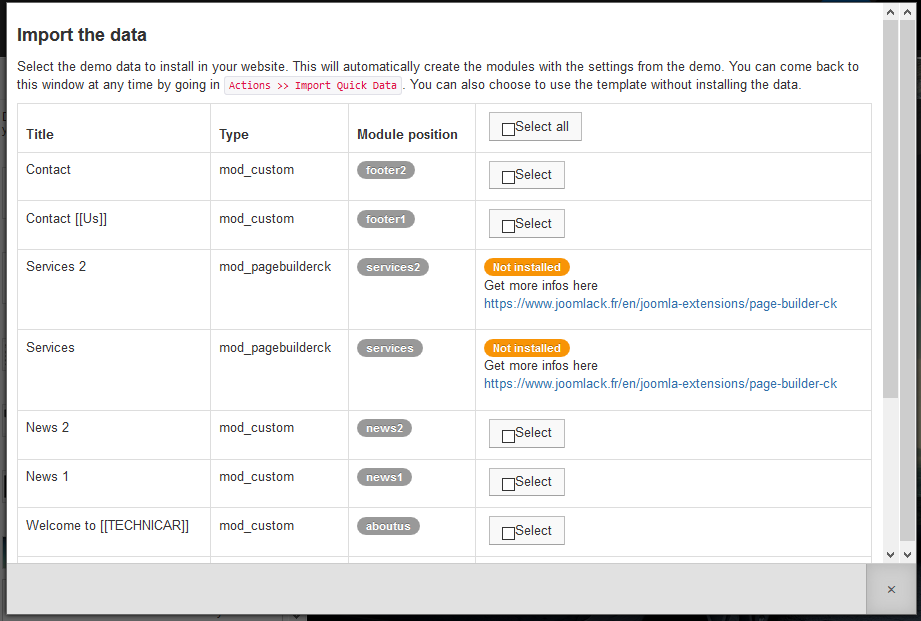
There are 2 possibilities :
- the module type that is used in the demo exists in your current website >> you can install the data for this module by checking the
Selectbutton - the module type that is used in the demo is not yet installed in your current website >> you can not import the data. But you can install the module and import the missing data later
Once you have selected the desired data to install (you can install all modules, or only the one you want), click on the Install the demo data button to import the data in the website. This will create the modules that you can then manage from the Joomla Modules Manager.
Export the data
When you have created your template with all the modules published in the website, you can export all the data to save them and import them into another website.
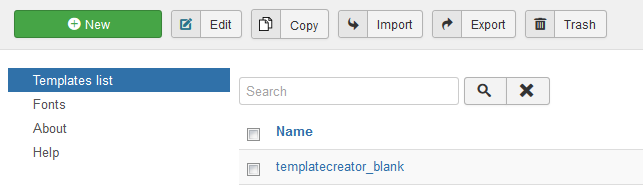
Go in the templates list, select your template and click on the Export button. It will automatically create a gabarit file (.tck3z) that contains all the data. They will be automatically available during the import step on another website.
NOTE : this applies only to Joomla websites