Create a new theme / template
Click on the New button in the template list.
You will arrive on the page where you can choose to start your theme with an existing theme, or with a blank theme
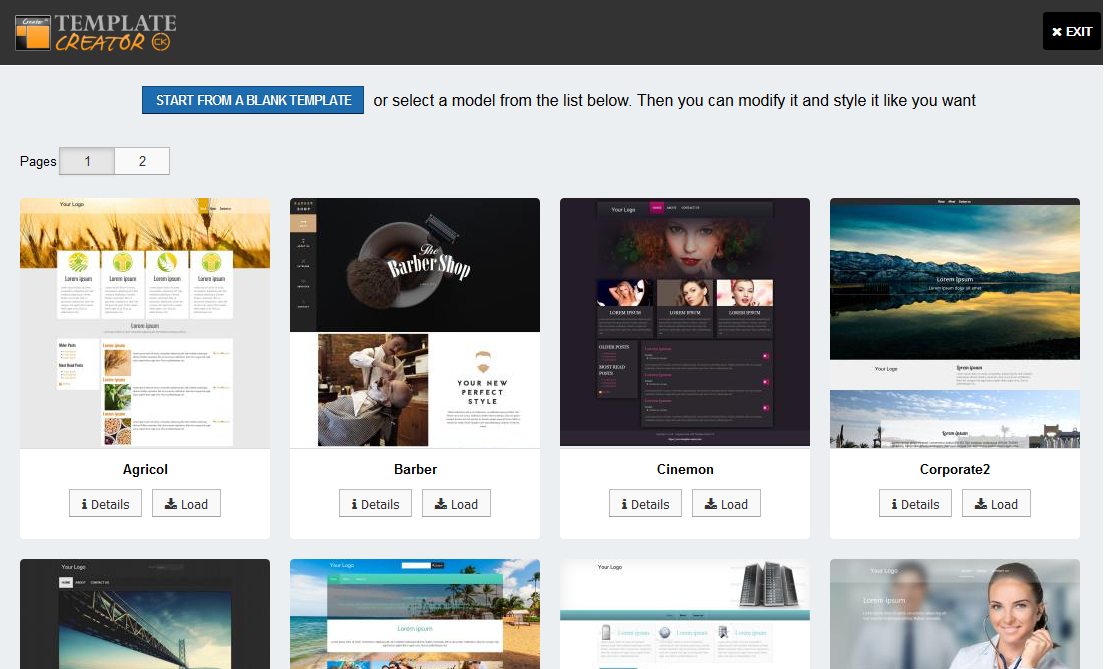
Start with an existing theme
Click on one of the examples to start with it. The system will then install it and open it so that you can start immediately. Once the theme is created you can edit any item and change the position, name, colors, etc
Start with a blank theme
If you don't want to start from an example and you want to create your own, you can Start from a blank theme. It will open a popup where you can select which layout to use to start your work.
Note that you can modify any layout after that, change / add / remove any blocks and do what you want. The layouts helps you to start with something that is near your needs and improve your productivity.
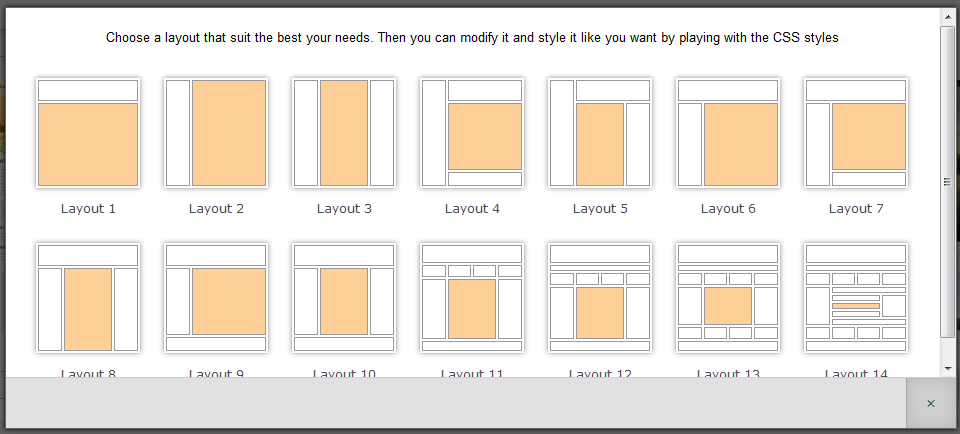
Once the layout has been selected, it will open a blank template with a flat design and a minimalist styling options. The Wizard will immediately show up and let you modify the main options that are included in this theme.
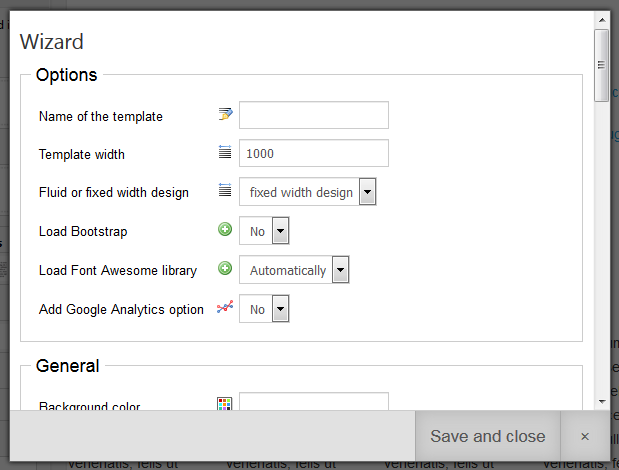
Click on the Save and close button and you will come directly into the edition interface.
You must give the name of the theme (required) before you can save it.
The name must be simple without space, uppercase or special character :
- foobar >> OK
- Foobar >> BAD
- foo bar >> BAD
- foobariscool >> BAD
- foo & bar >> BAD
Save your theme / template
After save and close the Wizard, you can save your theme / template. It will then appear in the templates list.
