Manually install a template / theme from the library
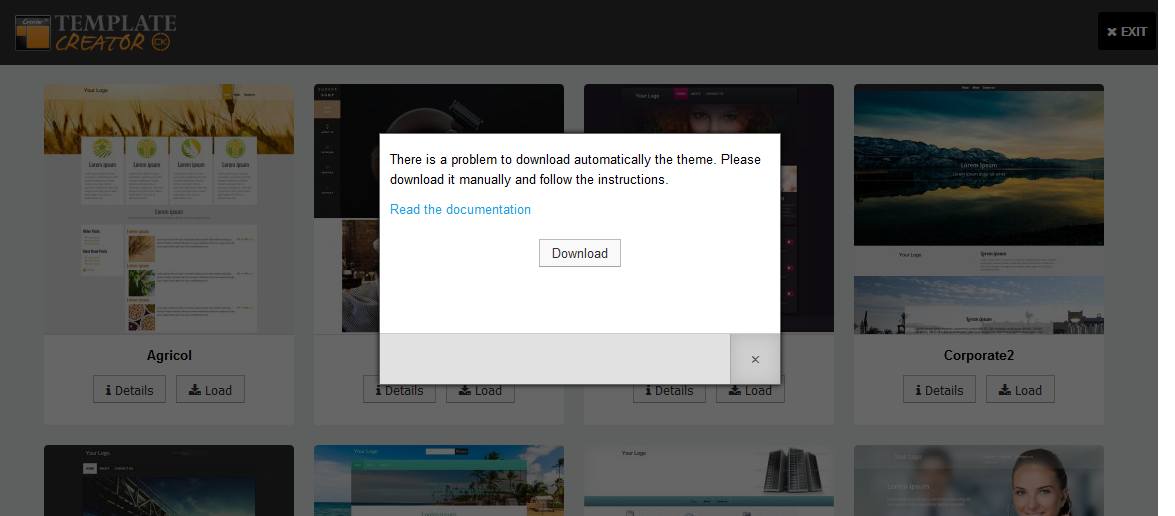
When starting a new template / theme you can choose a theme from the library. Sometimes this does not work automatically and you will need to do it manually.
Download the gabarit
First you must click on the Download button. It will ask you to save the gabarit file in format .tck3z
Save this file on your computer so that you can use it later.
Import the gabarit
Exit from the interface to go back to the templates / themes list. You will see the toolbar with the Import button that you must click.
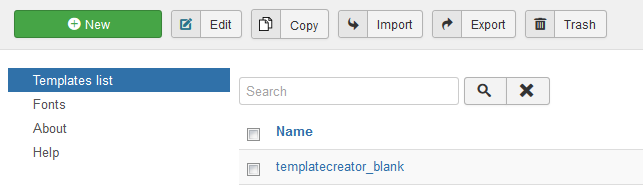
A new popup ask you to give a file, here you must search for the .tck3z file that you have downloaded before.
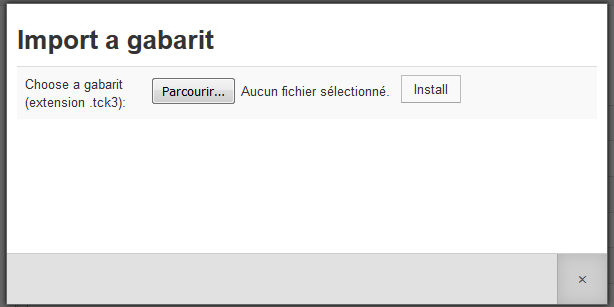
Click on the Install button and the gabarit will be shown in the list. You can click on its name to open your newly created template / theme.
Warning : take care about the gabarit file size and your server configuration. If the limit of your server is lower than the file size then you may have a problem to upload your file. In this case you must configure your server for a higher upload limit.
To avoid this problem you can simply change this limit in your server. Go in your Wampserver folder to find the php.ini file, for example in
C:\wamp\bin\apache\apache2.2.x\bin\php.ini
Edit the file (notepad++ is a simple and useful tool to do that) and search for the line
upload_max_filesize = 2M
replace the value for something higher, like this
upload_max_filesize = 8M
Then save the php.ini file, restart your server and try again to install the file.